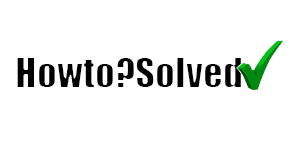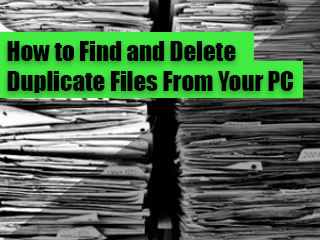To make Google your homepage, then in Chrome’s top-right corner, click the three dots.
From the three-dots menu, select “Settings.
Select ” Search engines from the left sidebar in ” Settings.”
From there you will see what search engine you use, click the three dots to change to any search engine you want,
you can do this by adding the URL of the search engine, for example, https://www.google.com/
You can customize Google Chrome to open any page for the homepage or startup page. These two pages aren’t the same unless you set them to be.
- Your startup page is the one that shows when you first launch Chrome on your device.
- Your homepage is the one you go to when you click Home
.
If your startup page, homepage, or search engine has suddenly changed, then you may have unwanted software. Learn how to find and remove malware from your device, and get your settings back.
If you’re on a computer and you’re seeing a homepage or startup page that you didn’t set yourself, your computer may have malware. Learn how to block unwanted changes to Chrome.
If you’re on a Chromebook at work or school, your network administrator can choose your startup page(s) or homepage. If so, you won’t be able to change them.
How to Make Google Your Homepage in Safari
Choose Safari > Preferences, then click General. In the Homepage field, enter a webpage address. To simply use the webpage you’re currently viewing, click Set to Current Page.
How to Make Google Your Homepage in Firefox
Click on the General button in the top menu with the picture of a switch. Next to When Firefox starts, open the drop-down menu and select Show my home page. Type www.google.com in the Home Page box, and click OK to save.
How to Make Google Your Homepage in Edge
- Open Microsoft Edge, select Settings and more > Settings.
- Select Appearance.
- Turn on the Show home button.
- You can either choose New tab page or select Enter URL for a page that you want to use as your home page.