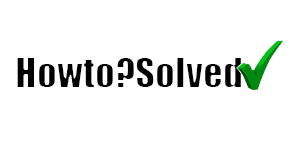How to Build a Website on WordPress step by step.
First, let’s see the differences between WordPress.org and WordPress.com
Build a WordPress Website at WordPress.com offers to host your website for you. You also don’t need to download any software or manage a server. If you choose WordPress.com, your website’s URL will look like this: www.mywebsite.wordpress.com.
However, you can also upgrade your WordPress.com account and buy a custom domain from a third-party provider (meaning your URL will look like this: www.mywebsite.com).
On WordPress.org, you host your website or blog through a third-party hosting provider. You must also download your WordPress software, buy a domain name on a third-party site, and manage your server.
- Select a WordPress plan (WordPress.com only).
- Set up your domain name and hosting provider.
- Install WordPress.
- Choose your theme.
- Add posts and pages to your website.
- Customize your website.
- Install plugins.
- Optimize your website to increase page speed.
1. Select a WordPress plan
You must go to wordpress.com, make an account (register) and choose the plan you want.
2. Set up your domain name and hosting provider.
You need to buy a domain and find a hosting provider. When you buy a domain from another hosting provider, it might take months to transfer the domain to your hosting provider, so it is better to buy the domain and hosting from the same providers.
You can buy them both from wordpress.com or any other provider you want.
3. Install WordPress
WordPress is well-known for its ease of installation. Under most circumstances, installing WordPress is a very simple process and takes less than five minutes to complete.
4. Choose your theme
You can choose a theme from your dashboard – appearance – themes, there are a lot of themes to use, but you will need to purchase premium themes to have all their features.
Some free themes from WordPress to start are: Twenty Twenty. Twenty Fourteen etc.
5. Add posts and pages to your website
To add posts and pages, you must go to your dashboard – posts or dashboard pages and click add new. There, you can create new pages and posts.
6. Customize your website
When you are in your WordPress dashboard and open the site, you will see a button on top that says customize. Also, you can go from your dashboard appearance – to customize it.
From there, you can customize your theme as you want it ad logo, ad banner, change text, and all changes you want to make to your theme.
7. Install plugins
To install plugins, you go from your dashboard – plugins and then ad new or search the plugin you want to install.
8. Optimize your website to increase page speed
- Enable compression.
- Minify CSS, JavaScript, and HTML.
- Reduce redirects.
- Remove render-blocking JavaScript.
- Leverage browser caching.
- Improve server response time.
- Use a content distribution network.
- Optimize images.